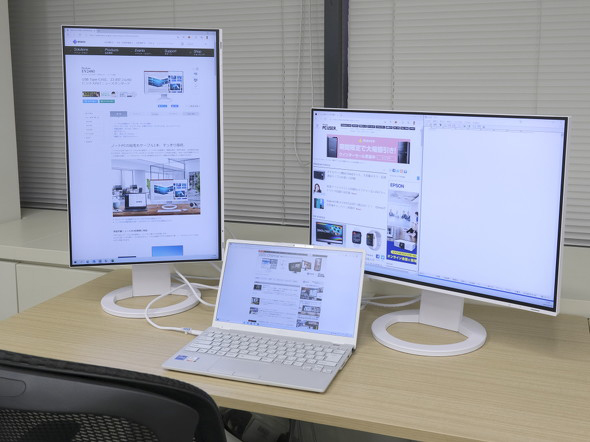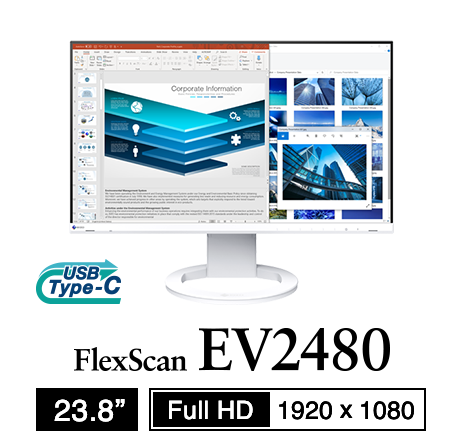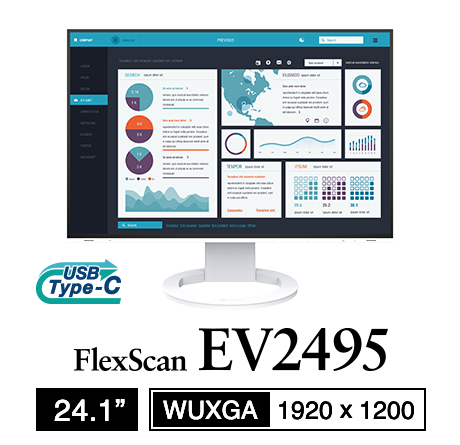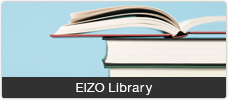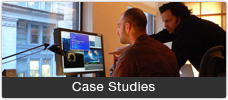Case Studies
Expert Advice - The Best Way to Invest in Your Home Office | EIZO
- Security
- ATC Resources
- Monitor Basics in Plain English
- Expert Advice – The Best Way to Invest in Your Home Office
- FlexScan EV2795: A Writer’s Extensive Review
- Efficient Telecommuting with a Laptop and Monitor
- What is the Optimal Display for Watching Video? – The OLED Revolution
- Integrated R&D, QC, and Production
- Adding a Touch of White
- HiDPI
- What We Discovered After Trying Five EIZO Monitors in our Editorial Department
- Poor Work Efficiency
- Improve Work Efficiency by Combining an External Monitor with your Notebook PC
- EIZO Monitor Test
- Windows 10 Creators Update
- What is USB Type-C?
- Modern Video Inputs
- Windows 10 Multi-Display Function
- EIZO and Mac – The Perfect Match
- Implementing 4K Monitors
- 10 ways to address eye fatigue caused by displays
- EIZO 4K Monitors – high definition and large screen sizes
- Confused about HiDPI and Retina display? ― Understanding pixel density in the age of 4K
- EIZO Optical Bonding
- How to Address Computer-Related Eye Fatigue
- Pixel Pitch and Enlarged Mode
- Native Resolution and Enlarge Mode
- How can a screen sense touch? A basic understanding of touch panels
- Is the beauty of a curve decisive for color reproduction? Learning about LCD monitor gamma
- Smoother Video with Cutting-Edge Technologies: LCD Monitor I/P Conversion
- Altering color dramatically with a single setting: Examining color temperature on an LCD monitor
- Maximum Display Colors and Look-Up Tables: Two Considerations When Choosing a Monitor
- DisplayPort to D-Sub: The Full Range of LCD Monitor Video Input Interfaces
- The Ability to Display Color Correctly Is Vital: Understanding the Color Gamut of an LCD Monitor
- The Making of a FlexScan Monitor
- Are the response time figures true? A close look at LCD video performance
- The difference in image quality is perfectly obvious! – Let's check the LCD's display
- Making Full Use of the "External" LCD with Laptop Computers
- Videos
- Color Management Resources
- Healthcare Resources
The PC User Editorial staff recently received an interesting question: “What is the best way to invest in your home office environment when receiving a stipend, a one-time allowance, or when you can benefit from Home Office Tax Deductions?” Unsure how to answer the question, “Editor” went and knocked on the door of “Writer,” to get some firsthand advice.
This is a translation from Japanese of an article published by ITmedia on March 1, 2021
“I’ve recently received a sum from my employer to invest in my home working environment. What would be the best thing to invest it in?”
This is an intriguing question that we recently received at the PC User Editorial staff. We would love to answer the question ourselves, but if we tried to answer based only on our own experience and judgment as Editors, we felt we would be unable to come to a consensus that would be right for most people. For that reason, one of our Editors, whom we’ll call “Editor,” decided to talk with “Writer”, a seasoned Writer for websites and magazines that cover IT related topics like PCs, who knows a lot about remote work
Reasons for Recommending the EIZO FlexScan EV2480
Compact Beyond Expectation – Tidy Up Your Desk with USB Type-C
Out-of-the-Box Experience – Rich in Connectivity and Clutter-Free with USB Type-C
Designed with a Focus on Viewing Comfort
Quality + Ease of Use + Reliability = FlexScan EV2480
The FlexScan EV2495 Is Also Very Recommended!
Boost Your Productivity by Investing in Your Home Office
 Editor: We received the following question from a reader: “I have some funds to invest in my home office, but what should I buy?” Do you have any advice on for this reader?
Editor: We received the following question from a reader: “I have some funds to invest in my home office, but what should I buy?” Do you have any advice on for this reader?
 Writer: Lots of people have notebook PCs provided by their employers so they can work from home. In that case, the first thing I would do is get an external monitor. That alone makes a huge difference when it comes to work productivity.
Writer: Lots of people have notebook PCs provided by their employers so they can work from home. In that case, the first thing I would do is get an external monitor. That alone makes a huge difference when it comes to work productivity.
Next, an external microphone and webcam can prove valuable if you have online meetings. On notebook PCs, an external mic will cut down on the keyboard noise that gets picked up, and the external webcam will provide the flexibility to let you look slightly upward, for a more flattering angle. If you don’t have the space to dedicate to an external mic, though, you can at least get a headset with a microphone and headphones.
 Editor: That all makes sense. Anything else that you would recommend investing in?
Editor: That all makes sense. Anything else that you would recommend investing in?
 Writer: It’s important to have a chair that’s comfortable to sit in for long periods of time, and a desk with enough of space to use. These things can take up a fair bit of space, though, so if you can, I recommend doing something to make the space a little more pleasant, to help with motivation: maybe buy yourself a new coffee mug, or pick up some nice houseplants.
Writer: It’s important to have a chair that’s comfortable to sit in for long periods of time, and a desk with enough of space to use. These things can take up a fair bit of space, though, so if you can, I recommend doing something to make the space a little more pleasant, to help with motivation: maybe buy yourself a new coffee mug, or pick up some nice houseplants.
 Editor: True, motivation is key, especially when you’re working from home. If you had to pick just one thing, though, what would it be?
Editor: True, motivation is key, especially when you’re working from home. If you had to pick just one thing, though, what would it be?
 Writer: The external monitor, which I mentioned first. There is no doubt about it.
Writer: The external monitor, which I mentioned first. There is no doubt about it.
 First thing to invest in is an external monitor to extend your notebook PC’s screen. (Photo: Writer’s home office desk). |
Reasons for Recommending the EIZO FlexScan EV2480
 Editor: I hear you! But there are so many different monitors out there – it’s daunting just to consider the options available. Do you have any particular recommendations at the moment?
Editor: I hear you! But there are so many different monitors out there – it’s daunting just to consider the options available. Do you have any particular recommendations at the moment?
 Writer: You know, I was starting to wonder when you were finally going to ask! To make a long story short, I recommend the EIZO FlexScan EV2480 for home offices. It has a 23.8-inch screen that runs at 1080p full HD resolution (1920 x 1080). It’s a fairly affordable monitor even if you’re buying it for personal use.
Writer: You know, I was starting to wonder when you were finally going to ask! To make a long story short, I recommend the EIZO FlexScan EV2480 for home offices. It has a 23.8-inch screen that runs at 1080p full HD resolution (1920 x 1080). It’s a fairly affordable monitor even if you’re buying it for personal use.
The EV2480 is equipped with many features that I consider absolutely indispensable for a home office.
 The EIZO EV2480 23.8-inch Full HD (1920 x 1080) New Standard model. |
 Editor: I know that there are bigger 27-inch monitors out there. There are also those ultra-wide monitors nowadays, too. Honestly, there’s practically no limit to how big monitors can get. Are you saying that 23.8 inches is enough?
Editor: I know that there are bigger 27-inch monitors out there. There are also those ultra-wide monitors nowadays, too. Honestly, there’s practically no limit to how big monitors can get. Are you saying that 23.8 inches is enough?
 Writer: It’s absolutely plenty of space. Even 23.8 inches is going to be significantly larger than your notebook’s display. For comparison, the FlexScan EV2480’s screen is about as big as two and a half sheets of A4 paper. If you’ve ever found yourself getting tired of keeping your windows tiny to fit them all onto a small notebook display, it’s an absolute godsend. It’s perfect for multitasking, since you can have your calendar, email, browser, documents, and whatever else you need onscreen.
Writer: It’s absolutely plenty of space. Even 23.8 inches is going to be significantly larger than your notebook’s display. For comparison, the FlexScan EV2480’s screen is about as big as two and a half sheets of A4 paper. If you’ve ever found yourself getting tired of keeping your windows tiny to fit them all onto a small notebook display, it’s an absolute godsend. It’s perfect for multitasking, since you can have your calendar, email, browser, documents, and whatever else you need onscreen.
 Editor: And an external monitor can be great for online meetings, too!
Editor: And an external monitor can be great for online meetings, too!
 Writer: Certainly! On smaller monitors, an online meeting in, say, Microsoft Teams or Zoom can often wind up taking up the whole screen. This can be a problem on notebook PCs, but with the FlexScan EV2480, there’s still plenty of space to also have reference materials or a web page open, or to take notes during the meeting.
Writer: Certainly! On smaller monitors, an online meeting in, say, Microsoft Teams or Zoom can often wind up taking up the whole screen. This can be a problem on notebook PCs, but with the FlexScan EV2480, there’s still plenty of space to also have reference materials or a web page open, or to take notes during the meeting.
 The EIZO FlexScan EV2480 connected to a notebook PC via USB Type-C, and peripherals connected directly into the monitor. (Read more about these features below). |
Compact Beyond Expectation – Tidy Up Your Desk With USB Type-C
 Editor: Bigger monitors call for a fair bit of space. That’s not necessarily an issue if you have a dedicated home office, but I imagine there are a lot of people out there who are limited to a pretty small desk at home. How does the FlexScan EV2480 handle that sort of environment?
Editor: Bigger monitors call for a fair bit of space. That’s not necessarily an issue if you have a dedicated home office, but I imagine there are a lot of people out there who are limited to a pretty small desk at home. How does the FlexScan EV2480 handle that sort of environment?
 Writer: A 23.8-inch monitor can fit into most home environments without much difficulty. The FlexScan EV2480 only needs a space about 54 cm wide.
Writer: A 23.8-inch monitor can fit into most home environments without much difficulty. The FlexScan EV2480 only needs a space about 54 cm wide.
Another nice thing about the FlexScan EV2480 is that the monitor itself has very thin bezels on the top and sides, so it won’t dominate the space where you put it. It’s also available in both black and white models, so you can pick whichever color would better fit its surroundings.
And speaking of colors, the cables included with the white model are all white, too. It’s a nice little touch to have the colors coordinated like that, straight out of the box.
 The FlexScan EV2480 is available in white (left) and black (right). Monitors are provided with cables matching the color of the cabinet. 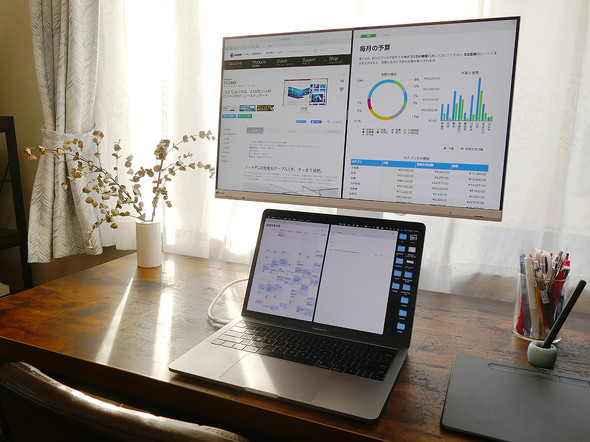 The white model has a brighter feel, and is perfect for households. |
Out-of-the-Box Experience – Rich in Connectivity and Clutter-Free with USB Type-C
 Editor: I always feel like one of the downsides to using an external LCD monitor with my notebook PC is all the cables. At minimum, there’s the video cable and the power cable, and I worry that suddenly my desk will be a mess. Plus, you have to put together the stand and attach the monitor to it before all that, too.
Editor: I always feel like one of the downsides to using an external LCD monitor with my notebook PC is all the cables. At minimum, there’s the video cable and the power cable, and I worry that suddenly my desk will be a mess. Plus, you have to put together the stand and attach the monitor to it before all that, too.
 Writer: As it turns out, the FlexScan EV2480 is designed with all of that in mind.
Writer: As it turns out, the FlexScan EV2480 is designed with all of that in mind.
For instance, when you open the box, the FlexScan EV2480 comes with the stand already attached.* All you have to do is take it out, plug in the power cable, and connect it to your computer with a video cable or a USB cable. There’s no complicated assembly involved at all. And the cables can go through a holder built into the back of the stand, to help keep them from getting tangled.
*The stand is also removable.
What’s especially cool, though, is that if your notebook PC has a USB Type-C or Thunderbolt 3 or 4 port on it that supports DisplayPort Alternate Mode and USB Power Delivery, the FlexScan EV2480 can provide your notebook with as much as 70 W of electricity. In other words, if your computer is compatible, you don’t even need a power cable to charge your computer anymore, which means you can enjoy a cleaner desk with one fewer cable. The EIZO website has a list of notebook PCs that have been tested. If you see yours on there, that’s a sign that it’ll work for sure.
And there’s more! The FlexScan EV2480 has four USB 3.1 Type-A ports built in, so it essentially serves as a USB hub. This means that you can plug in USB peripherals that you often use, like your keyboard and mouse, into the monitor. Then, with a single cable, you can not only connect those to your computer, you can also charge them, and run a video signal to the monitor. Two of the USB 3.1 Type-A ports are on the left side of the monitor, providing easier access for things that you frequently connect and disconnect, like USB storage.
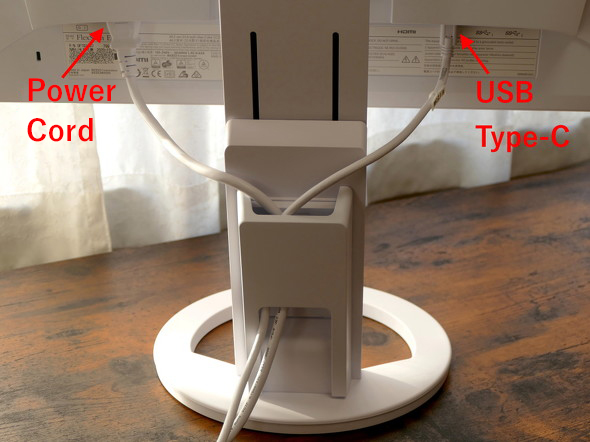 The holder on the back of the monitor allows for neat cable management. Connecting and charging a Notebook PC with the monitor via USB Type-C (Thunderbolt 3/4) makes your workspace even tidier.  USB 3.1 Type-A x2 (left), headphone jack (right) |
 Editor: It is always nice to get rid of a cable or two from your desk. And a setup that’s easy to connect or disconnect is ideal if you have a notebook PC that you take with you to and from the office. Though, you mentioned that the FlexScan EV2480 uses USB Type-C – can I still connect a computer without USB Type-C ports?
Editor: It is always nice to get rid of a cable or two from your desk. And a setup that’s easy to connect or disconnect is ideal if you have a notebook PC that you take with you to and from the office. Though, you mentioned that the FlexScan EV2480 uses USB Type-C – can I still connect a computer without USB Type-C ports?
 Left to right: DisplayPort, HDMI, USB 3.1 Type-C (video and power), USB 3.1 Type A x2. (Rear Interface) |
 Writer: Of course you can. The setup I mentioned, where everything is connected via a single cable, is limited to USB Type-C, but the FlexScan EV2480 is also compatible with DisplayPort and HDMI video inputs. You can connect all sorts of things to the monitor, beyond just computers.
Writer: Of course you can. The setup I mentioned, where everything is connected via a single cable, is limited to USB Type-C, but the FlexScan EV2480 is also compatible with DisplayPort and HDMI video inputs. You can connect all sorts of things to the monitor, beyond just computers.
Designed with a Focus on Viewing Comfort
 Editor: Interesting, interesting. If I go online and search for roughly 24-inch monitors, though… well, it feels like I may as well try counting all the stars in the sky. And if I look at just the cheap end of the market, there seem to be plenty of cheaper options. What makes the FlexScan EV2480 worth the extra money?
Editor: Interesting, interesting. If I go online and search for roughly 24-inch monitors, though… well, it feels like I may as well try counting all the stars in the sky. And if I look at just the cheap end of the market, there seem to be plenty of cheaper options. What makes the FlexScan EV2480 worth the extra money?
 Writer: An excellent question! I mentioned earlier that the FlexScan EV2480 comes with its stand pre-installed, and this monitor’s stand is absolutely incredible.
Writer: An excellent question! I mentioned earlier that the FlexScan EV2480 comes with its stand pre-installed, and this monitor’s stand is absolutely incredible.
It can tilt back and forth and swivel from side to side, but there’s more: you can also move the screen itself up and down, and even pivot it into portrait orientation. It’s well suited to all sorts of use cases, and full of conveniences that don’t sacrifice function.
One of the most important things when you’re working from home is the height of your monitor. The stand on the FlexScan EV2480 lets you adjust the screen height by an amount roughly equivalent to a 500 ml soda bottle. Anyone who’s ever worked at a notebook PC for an extended length of time is no doubt fully aware that it’s an ergonomic nightmare: it’s practically designed to make you lean forward, which is terrible for your lower back and shoulders. So, if you’re going to sit down for hours of work at a time, you should be sitting all the way back in your chair, ideally with lumbar support to help keep your back straight.
 Editor: You’ve got a point there.
Editor: You’ve got a point there.
 Writer: Monitors generally come with stands, but I’ve found that very few of them have a built-in way to adjust their height. If you do need to adjust the height of your monitor, that means you generally have to put it on a base, or attach it to a VESA arm, or something like that. But of course, if you buy a base or a VESA arm, then those cost extra, and it’s easy for them to wind up taking over your work area. They can make it harder to redecorate your desk or the room, too.
Writer: Monitors generally come with stands, but I’ve found that very few of them have a built-in way to adjust their height. If you do need to adjust the height of your monitor, that means you generally have to put it on a base, or attach it to a VESA arm, or something like that. But of course, if you buy a base or a VESA arm, then those cost extra, and it’s easy for them to wind up taking over your work area. They can make it harder to redecorate your desk or the room, too.
That’s why it’s such a big deal that the FlexScan EV2480 comes with a stand that lets you adjust its height. It’s even better that it can also tilt and swivel the monitor to fairly extreme angles, because that means that you can find just the right height and angle to use it with virtually any desk and chair.
 The stand consists of three individual layers which smoothly move the screen up and down. (FlexScan EV2480 side-view).  The height of the screen can be steplessly adjusted to the approximate height of a 500ml bottle.  The screen can be tilted 35° upwards, and 5°downwards. Useful when changing the height of the screen, or when using a standing desk.  The screen can swivel 172°to both sides. Useful when showing your screen to a colleague, or when needing a standing display at the office or at a meeting space. 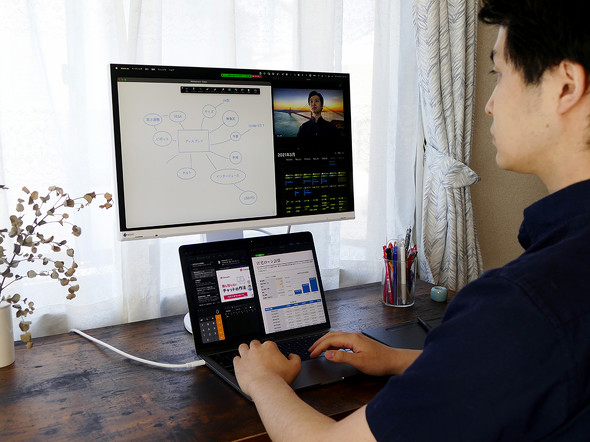 Put the monitor above your notebook to maintain a good posture while working at home.  The height can be safely adjusted to near surface level, which can be useful in certain situations. |
 Editor: That does sound useful! Good ergonomics are especially valuable for home offices, too, now that teleworking has become much more common in some industries.
Editor: That does sound useful! Good ergonomics are especially valuable for home offices, too, now that teleworking has become much more common in some industries.
 Writer: And I’m not even finished! Remember how I mentioned a little bit ago that the FlexScan EV2480’s stand can pivot?
Writer: And I’m not even finished! Remember how I mentioned a little bit ago that the FlexScan EV2480’s stand can pivot?
Let’s say you’re browsing the web. Rotating the monitor into portrait orientation lets you see more of almost any website. It’s great for productivity, too – whether you’re a programmer reviewing code or a blogger editing a post, a tall screen offers a lot of potential upsides. Really, having a tall monitor comes in handy far more than you’d expect, for spreadsheets, word processing, reading PDFs… the list goes on and on.
And if you’re into photography, it’s especially convenient for displaying and editing photos taken in portrait orientation, too.
 Editor: I never really thought about it, but you’re right – there really aren’t that many external monitors that have stands that let them pivot.
Editor: I never really thought about it, but you’re right – there really aren’t that many external monitors that have stands that let them pivot.
 Identical web page displayed on a notebook PC (left), and a vertically orientated FlexScan EV2480. |
 Writer: The FlexScan EV2480 has non-glare panel, to cut down on glare from reflective light, as well as your own reflection. I feel like it makes a big difference in preventing eyestrain from sitting at your computer for long hours. It also has Paper Mode, which can cut blue light by as much as 80%, as well as the EyeCare Dimming function, which reduces the characteristic flicker of LED backlighting, among other eye-friendly features.
Writer: The FlexScan EV2480 has non-glare panel, to cut down on glare from reflective light, as well as your own reflection. I feel like it makes a big difference in preventing eyestrain from sitting at your computer for long hours. It also has Paper Mode, which can cut blue light by as much as 80%, as well as the EyeCare Dimming function, which reduces the characteristic flicker of LED backlighting, among other eye-friendly features.
A lot of the time, turning down the brightness on monitors can cause them to flicker, but the FlexScan EV2480 is designed to prevent flickering even at low brightness settings. In fact, it even has a feature called Auto EcoView automatically adjusts the brightness to according to changes in the ambient lightning – perfect for people who use their PCs both during the day and at night.
 Monitor settings can be accessed by touch screens on the bottom right of the monitor. Clear text font and icons make it easy to navigate. |
Quality + Ease of Use + Reliability = FlexScan EV2480
 Editor: I can see now why you’re such a proponent of the FlexScan EV2480! There’s one other thing I’m kind of worried about, though: if you’re at an office and your monitor breaks, then someone there is in charge of repairing or replacing your monitor. If that happens at home, though…
Editor: I can see now why you’re such a proponent of the FlexScan EV2480! There’s one other thing I’m kind of worried about, though: if you’re at an office and your monitor breaks, then someone there is in charge of repairing or replacing your monitor. If that happens at home, though…
 Writer: Right, that’s actually something else where the FlexScan EV2480 has you covered! First of all, the warranty guarantees no bright sub-pixels for six months after purchase. If you have any “stuck” pixels (pixels that are always lit up), then they’ll replace your LCD panel at no cost. And if it has other kinds of problems, they’re covered by an unusually long five-year manufacturer’s warranty.
Writer: Right, that’s actually something else where the FlexScan EV2480 has you covered! First of all, the warranty guarantees no bright sub-pixels for six months after purchase. If you have any “stuck” pixels (pixels that are always lit up), then they’ll replace your LCD panel at no cost. And if it has other kinds of problems, they’re covered by an unusually long five-year manufacturer’s warranty.
 Editor: Wait, really? That’s remarkable! LCD monitors are the sort of thing you wind up using for quite a while, so it’s great to hear that the warranty is so long.
Editor: Wait, really? That’s remarkable! LCD monitors are the sort of thing you wind up using for quite a while, so it’s great to hear that the warranty is so long.
 Writer: The FlexScan EV2480 itself has lots of convenient features and great ease of use, and it come with an exceptionally long warranty. I think that if you take the features into consideration, it’s a fantastic value overall.
Writer: The FlexScan EV2480 itself has lots of convenient features and great ease of use, and it come with an exceptionally long warranty. I think that if you take the features into consideration, it’s a fantastic value overall.
I definitely recommend that readers give the FlexScan EV2480 a look, because I expect that they’ll be pleasantly surprised at just how much more comfortable working from home can be.
The FlexScan EV2495 Is Also Very Recommended!
|
There’s also a higher-end version of the FlexScan EV2480, called the FlexScan EV2495. The FlexScan EV2495 is a 24.1-inch 1920 x 1200 resolution monitor. The vertical resolution is a little higher than on the FlexScan EV2480, which is especially useful for spreadsheets. This model also supports daisy chaining to other monitors via USB Type-C, so you can connect up to four monitors in a series. This is very convenient for people who want to use more than two external monitors. The USB hub functionality is also expanded: the FlexScan EV2495 has a USB 3.1 Type-B port, so it also supports notebook PCs without USB Type-C ports. It also has a built-in LAN port, so if your computer supports video and power over USB Type-C, you can connect video, power, USB peripherals, and a wired LAN connection through a single cable. If you’re trying to make your telework environment even more comfortable and convenient, the FlexScan EV2495 is absolutely worth considering.
|
Recommended Models
|
USB Type-C connectivity 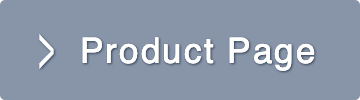 |
USB Type-C for daisy chaining and |