How to set your printer
| OS | Printer | Image Software |
|---|---|---|
| Mac OS | Canon PIXMA Pro Series | Adobe Photoshop CS6 |
1. In Adobe Photoshop, go to File > Print.

2. In the print settings window, select Color Management. For Color Handling, select Photoshop Manages Colors. Under Printer Profile, select the paper profile you will be using and for Rendering Intent, select Relative Colorimetric. Check the box for Black Point Compensation. Choose the printer name and click Print Settings.

・Rendering Intent
Under Rendering Intent, you can choose between Perceptual and Relative Colorimetric. Perceptual compresses the entire color gamut to match the color gamut that can be reproduced by your printer. Using this option, it is possible that many colors could deviate from the printable color gamut due to the connecting color gradations. However, Relative Colorimetric is a setting that allows the colors that cannot be reproduced by your printer to be converted into those that closely resemble them without compressing the color gamut. This method prioritizes the color reproducibility in the printable color gamut.
・Black Point Compensation
This is a setting to correct the absolute values of the difference in black point compensation when converting RGB to CMYK values. By checking this option, the low tone gradations are uniformly preserved giving you a natural final product.
3. In the new print window, reconfirm your printer and click Show Details if they are hidden.

4. Select Quality and Media from the center menu and set the Media Type to the desired paper (ex. Photo Paper Plus Semi-gloss).

5. Now select Color Matching from the menu in Step 4, make sure that Color Sync is checked, and click Save.

6. When you return to the print screen, click Print.


 |
 |
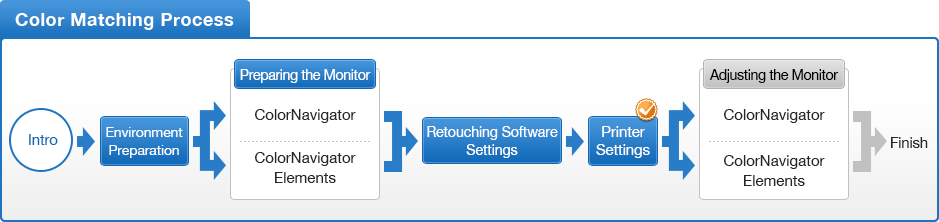
- You can use the above map to return to any section of this guide.




