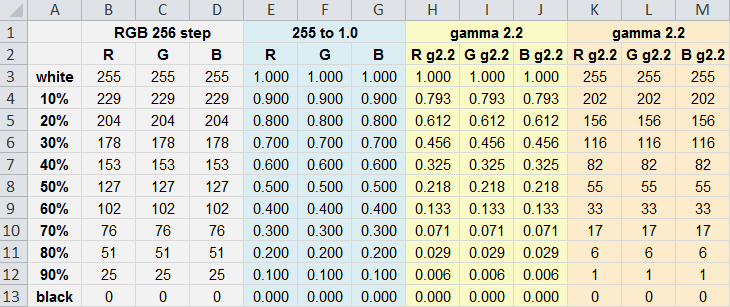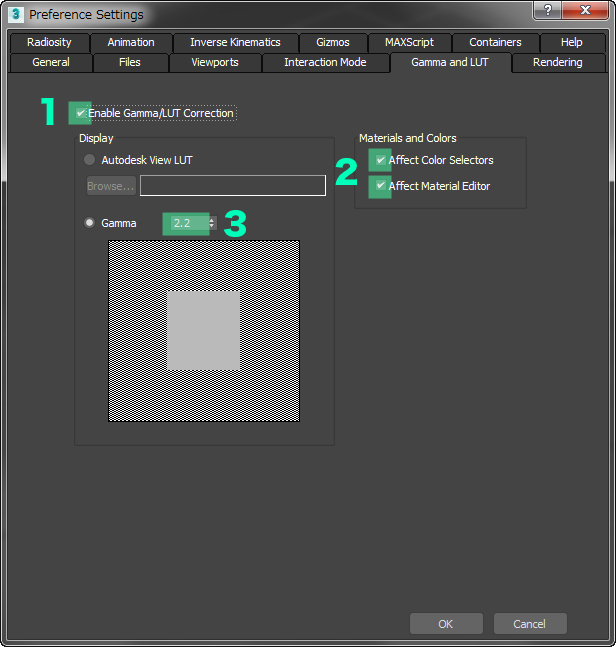Color Management for 3DCG
Autodesk 3ds Max 2017
These steps will help you to achieve consistent color management in your 3DCG workflow.
Software Settings
With Autodesk 3ds Max, out of color temperature, color space, and gamma, only gamma settings can be adjusted.
Open Rendering/Gamma Setting and follow the below steps.
1. Check the box for Enable Gamma/LUT Correction.
2. Check the box for Affect Color Selector and Affect Material Editor.
3. Leave gamma at 2.2 as most devices are at this setting. Adjust if a different gamma value is being used (such as 1.8).
Gamma and Color Selector
Now when you adjust the gamma and LUT, the RGB values of the Color Selector also reflect those settings. In the example to the right, you can see the difference between having those settings checked or not. When they are not properly checked, the 50% gray, which had a value of 0.5, changes to a value of 0.22 when the gamma is adjusted. These options are important for color consistency on your editing screen and for your final rendering.
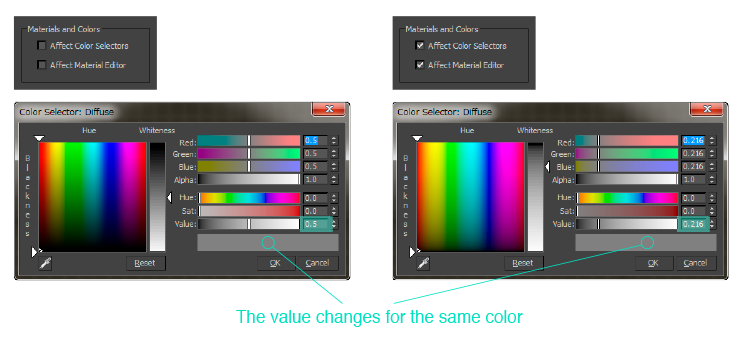
It may be helpful to use a spreadsheet when referring to an existing shader value or value from another application. In the diagram below, 256 tones are converted to a 1.0 scale which, when adjusted, shows the converted values when gamma is set to 2.2.