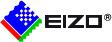Color Management Resources
Color Management for 3DCG
Adopting color management is necessary to establish a material database and match colors between display devices and software. This guide was created to assist those who want to adopt color management for 3DCG creation to reduce production costs and improve efficiency throughout the workflow.
Color Management and Linear Workflow
What is Color Management?
Color management is a system that increases work efficiency by matching the colors between devices such as input devices and monitors. You can match colors throughout the workplace or between subcontractors, ultimately improving the pipeline and material database. Working with color-correct data greatly improves efficiency when sharing data between staff as well as when reusing past data.

What you can do with color management:
- Create a material database with accurate colors
- Match the color between multiple monitors
- Match the colors and settings between different software
- Reduce production time
Benefits of Adopting Color Management
Whether you are working in entertainment, architecture, product design, or advertising, color management provides several important benefits.
- Reduce the number of color corrections needed between multiple parties
- Compile an accurate database of materials and color samples
- Reproduce correct colors during render for performing color and lighting simulations
- Create while simultaneously referring to the final display device
- Confirm accurate colors within the workplace without actual materials or mock-ups
What is Linear Workflow?
Linear workflow is a method for correctly managing data when it is input or output with 3DCG software. Because a lot of hardware and software are involved in creative work, it is necessary to consistently maintain settings throughout the process. As linear workflow is a system to solve specific problems associated with 3DCG software, it is necessary to implement a color management system into pipelines which use 3DCG software.

How Linear Workflow Works
If raw linear data is displayed without any processing, the image density will increase and create a very different result due to gamma affecting the monitor. This can be corrected back to linear by adding “inverse gamma” during input. Because real world simulations are performed within 3DCG software, the data will be processed as linear. It is here that gamma is managed by linear workflow during input/output and runs the correct data.


Color Profiles
Recommended Color Profiles by Industry
An ICC Profile is a file which describes the measured color characteristics of equipment and is mainly used in color management. However, there are also established profiles where equipment is not measured. The following profiles are used as standard profiles, which are the benchmark for several pipelines. Typical profiles include Adobe RGB, sRGB, Rec. 709, DCI, etc. When creating a pipeline after adopting color management, first select a benchmark profile and match all devices and software to that profile.

What Elements Make Up a Monitor's Profile?
|
In order to accurately understand the color characteristics of a monitor, color temperature, color gamut, and gamma information is written in its color profile. By aligning these three elements, color characteristics can be accurately represented. With EIZO’s ColorEdge series, color temperature is adjusted to accurately meet industry standards and the widegamut covers 99% of Adobe RGB with some models covering 98% of the DCI-P3 standard. Because it covers nearly the entire color space, you can accurately work from production to finish. Rec. 2020 is a standard for matching the resolution and color gamut of UHDTV. It is supported by ColorEdge 4K resolution monitors so it is easy to emulate. It is also possible to match to new standards or company standards with custom profiles. |
|
Color Management-Supported Sofware
Why Color Differs between Software
Among the various software applications used for creation, some support color management and some do not. For software which doesn't support color management, colors are not converted via the software, but rather display according to the monitor settings. In order to match the colors in this case, simulation is done with the same settings as the monitor. 3DCG software that only supports gamma should be set to the same gamma value as the reference color profile. Consider relying only on a single monitor so non-compliant software does not affect RGB value and white point.
How to Change Settings
First we must decide on the reference profile (see list in the previous section). You may need to create separate profiles for different kinds of projects. Next, adjust the monitor settings so that it correctly displays that reference profile. Use a monitor that can express reference profiles correctly, or as close as possible. Then, set the software that will be used. If there is more than one software being used, change the settings within each application. Finally, check whether these settings have been executed correctly. For how to do this, refer to later sections of this guide which walk you through settings for the appropriate software.

Select the 3DCG software you are using from the list below to guide you through the settings.
| Autodesk 3ds Max 2017 | Autodesk Maya 2017 | Adobe Photoshop and Adobe Illustrator | Adobe After Effects |